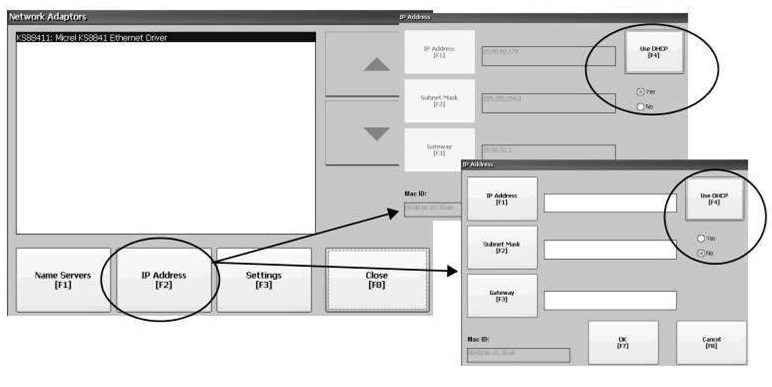Do you have issues setting up the Series B PanelView Plus 7 Performance HMI?
Steps necessary to set up new screens with working through known issues.
The first thing to start is that you will find all these articles in Rockwell Automation Knowledgebase by just using the search PanelView Plus 7 Series B. As they identify more issues with workarounds, this will be the best path forward. They are releasing firmware updates and patches almost daily to correct issues and return functionality that was not present with the initial release. Below is the screenshot of the search and just the start of the listings of articles when dealing with series B.
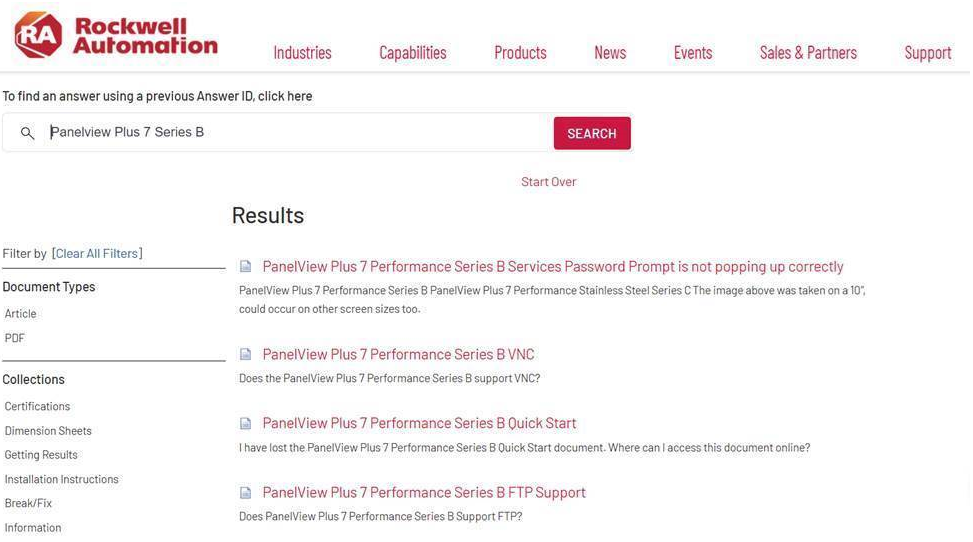
With that said, the initial out-of-box setup for the series B has some known workarounds depending on each startup screen. Two major differences before we even power up the unit are that the new Windows 10 OS requires an active network connection upon startup to apply the IP address, so plug the PV into a switch and then into your laptop. This will be addressed in more detail further down the line. Secondly, the new screens do not ship with firmware and should be flashed using ControlFlash Plus software; this will also be addressed in more detail below.
Step 1:
Once you power up the unit, you will enter the Administrator Password screen. If you can enter the password and the PV moves to the Network adapter page, then move to step 2.
If it fails, then use KB Article BF27892 -
This will walk you through the steps to force the PV into maintenance mode and reset the machine. This will allow you to get past this initial screen.
If you fail any further steps and cannot recover, you will need to reference this step to start over.
Button 8 in the diagram below is the location of the maintenance button that replaces the white square needed to get to maintenance on startup.
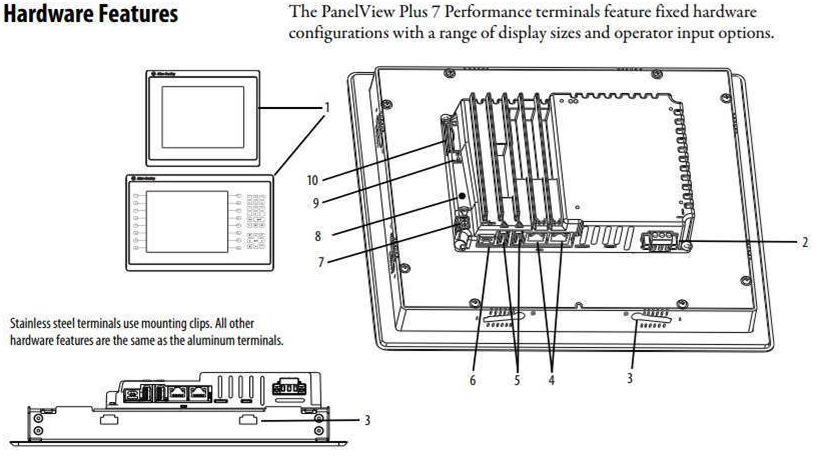
Step 2:
Changing IP address on Network Adapter page. If you have a valid network connection when you initially start up the PV, attempt to enter an IP address. If that succeeds, then you can move to step 3.
If it fails, then use KB Article BF27859 -
This will explain what could go wrong. It recommends jumping back to step 1 and running a reset on the hardware to see if you can install the IP; if this fails for the second time, then you are allowed to skip this step, leave the IP 0.0.0.0 and move to the firmware page.
Step 3:
Updating firmware on the firmware page. Once you reach this page, you will typically connect with Controlflash Plus software. This is important not to use ControlFlash (original) since they are not publishing the proper firmware file for the old software. If you can connect and see the PV in CF+, then simply download and move to step 4.
If you Skipped step 2 or the PV is not showing up in CF+ even though it has an IP address, then use KB Article QA63775.
This will run you through the procedure to download the firmware of the Rockwell PCDC. Type the full part number of the PV into the search bar, and ensure you select Series B. Then, it will ask if you want to download for CF+ or USB. From here, select USB, which will provide a single zip file. Transfer that file to a USB device and extract the content. Move all the contents to the root folder; it will not find them if they are left inside any folder on the USB. Below is an image of the selection for the USB and what the ROOT directory should look like on the USB.
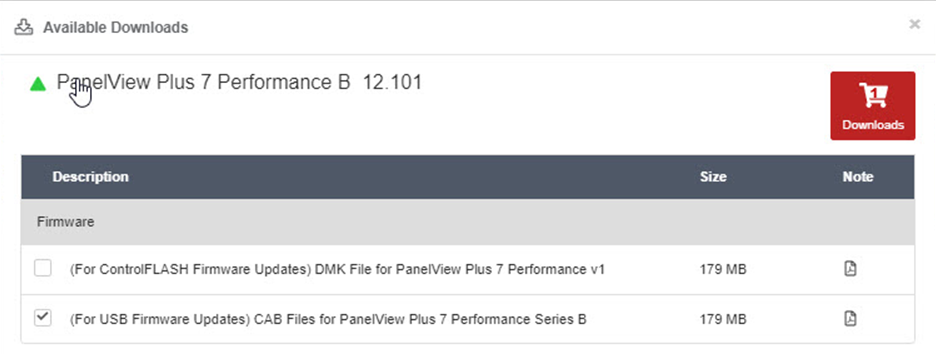
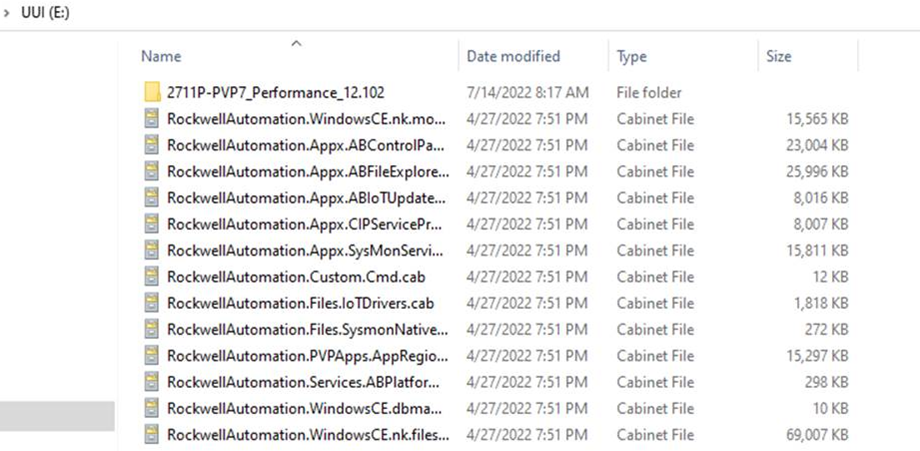
Step 4:
Now the PV will act similar to the original PVs, but you must go to the terminal setting->networkadapters->ipaddress and disable DHCP. This may not always be set to NO when assigning the IP via the network page initially.