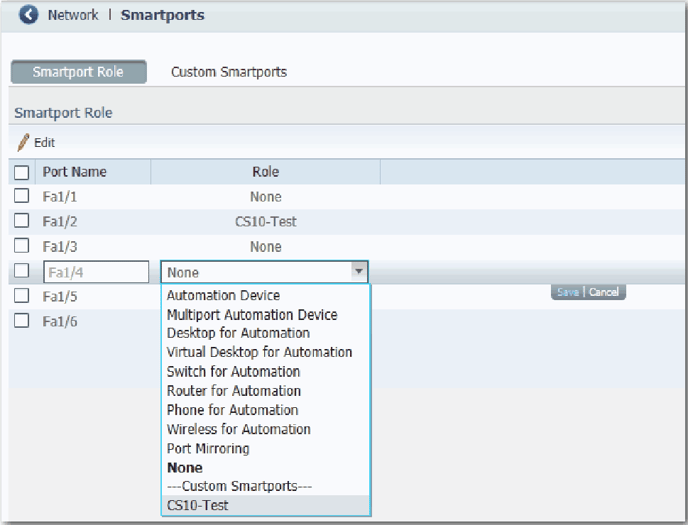How do I set up smartports?
How and why to use Smartport settings on Stratix Managed Switches
Why to use Smartports:
These configurations, referred to as smartport roles, optimize the switch connections and provide security, transmission quality, and reliability for traffic to-from the switch ports. The smartport roles also help prevent port misconfigurations.
_______________________________________________________________________________________________
Types of Roles
- Automation Device
Apply this role to ports to be connected to EtherNet/IP (Ethernet Industrial Protocol) devices. It can be used for industrial
automation devices, such as logic controllers and I/O:
• Port is set to Access mode.
• Port security supports only one MAC ID.
• Optimize queue management for CIP traffic.
- Multiport Automation Device
Apply this role to ports connected to multiport EtherNet/IP devices, such as multiport EtherNet/IP devices arranged in a
linear or daisy chain topology, the 1783-ETAP module (for connection to only the device port), unmanaged switches
(such as the Stratix 2000™) and managed switches with Remote Spanning Tree Protocol (RSTP) disabled:
• Port is set to Access mode.
• No port security.
• Optimized queue management for CIP traffic.
- Desktop for Automation
Apply this role to ports to be connected to desktop devices, such as desktop computers, workstations, notebook
computers, and other client-based hosts:
• Port is set to Access mode.
• Portfast enabled.
• Port security supports only one MAC ID.
Do not apply to ports to be connected to switches, routers, or access points.
- Virtual Desktop for Automation
Apply this role to ports connected to computers running virtualization software. This can be used with devices running
up to two MAC addresses:
• Port is set to Access mode.
• Portfast is enabled.
• Port security supports two MAC IDs.
IMPORTANT: Do not apply the Virtual Desktop for Automation role to ports that are connected to switches, routers, or
access points.
- Switch for Automation
Apply this role to ports to be connected to other switches with Spanning Tree enabled.
Port is set to Trunk mode.
- Router for Automation
Apply this role to ports to be connected to routers or Layer 3 switches with routing services enabled
- Phone for Automation
Apply this role to ports to be connected to IP phones. A desktop device, such as a computer, can be connected to the IP
phone. Both the IP phone and the connected computer have network access through the port:
• Port is set to Trunk mode.
• Port security supports three MAC IDs to this port.
This role prioritizes voice traffic over general data traffic to provide clear voice reception on the IP phones.
- Wireless for Automation
Apply this role to ports to be connected to wireless access points. The access point can provide network access to as
many as 30 wireless users.
- Port Mirroring
Apply this role to ports to be monitored by a network analyzer. For more information about port mirroring, see
- None
Apply this role to ports if you do not want a specialized Smartport role on the port. This role can be used on connections to any device, including devices in the roles described above.
_______________________________________________________________________________________________
An example setup using Web configuration interface on a Stratix 5700 Switch:
To assign Smartport roles to switch ports, from the Configure menu, choose Smartports.
To apply a Smartport role, follow this procedure;
1. From the Configure menu, choose Smartports.
2. Select a port.
3. Choose a Smartport role from the pull-down menu in the Role column.
4. Click Save.